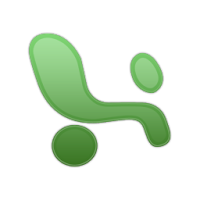
Columns can be transposed into rows, and rows can be transposed into columns very easily in Excel.
Note: Data from the top row of the copy area appears in the left column of the paste area, and data from the left column appears in the top row.
Here's how you can do it.
- Select the cells that you want to switch and click Copy.
- Click the upper-left cell of the paste area. The paste area must be outside the copy area.
- Click the arrow to the right of Paste and then click Transpose.
No comments:
Post a Comment